How to Plan Your Next Vacation or Business Trip Using Trello
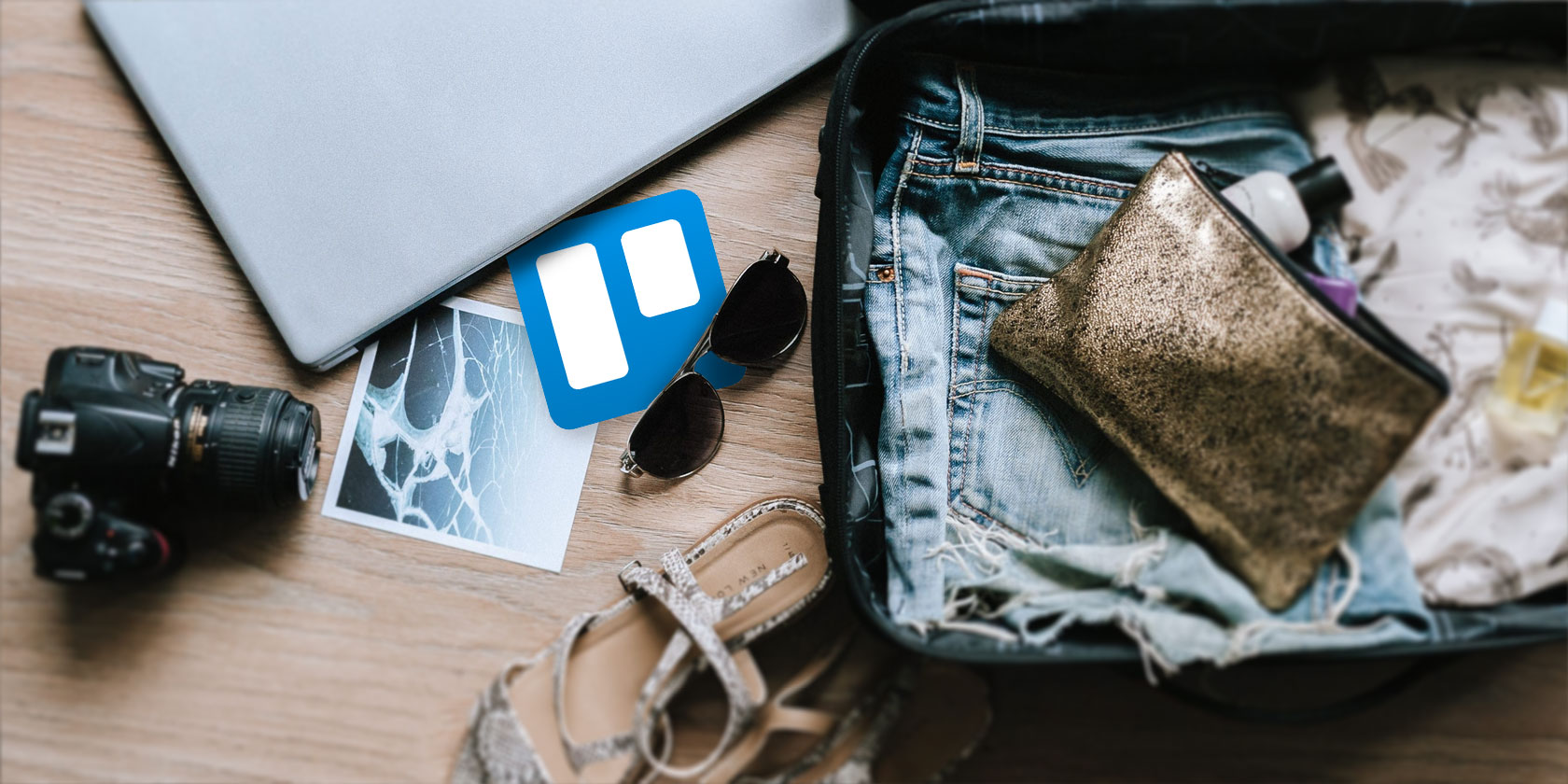
If you already use Trello to manage projects for work or home, then why not use it to plan your next trip?
Whether it’s a family vacation, romantic getaway, or business trip, Trello has useful features for making and organizing your plans. Plus if you use the mobile app, then you can access your reservations and itineraries when you arrive at your destination too.
Create Your Trip Board on Trello
The best way to begin is by creating a new Trello board specifically for your trip. This keeps it separate from your other projects and allows you to share it with your fellow travelers.
Here are the steps for creating the Trello board:
- On Trello, click the plus icon from the top right navigation and select Create Board or scroll down to Links on the right side and select Create a New Board.
- In the popup window that displays, give your board a name.
- (Optional) Choose a background and a team.
- Select the visibility from Private, Team, or Public.
- Click Create Board.

Share Your Trello Trip Board
If you are planning a trip with your spouse, family, or group of friends, sharing your trip board lets everyone take part in the planning. This is an easy way to share your board from the start if you already have a team created (steps 3 and 4 above).

If you don’t have a team set up for those in your travel party, you can still create one to share your board.
- Open your trip board.
- To the right of the board name on the top left, click to choose a team.
- At the bottom of the window, click Create Team and give your team a name.
- After you create a team, you will be automatically directed to the team page. Here you can add the members of your team one at a time or in bulk using the buttons on the left.
- Once you add your members, go back to your trip board.
- To the right of the team you create on the top left, click to change the visibility which is likely set to Private by default.
- Select Team from the visibility list.

Along with sharing your trip board with your team, you can also mention those members in card comments (see below) to get their attention. You can also add certain members to specific cards which is convenient when you want their help with those specific travel arrangements.
Add Travel Elements as Trello Lists
The lists within a Trello board are ideal for organizing the various aspects of your trip. Say you’re going all out with flights, a rental car, a hotel, and activities? Make each one of these a list.
You can also create a list for miscellaneous tasks to take care of like pet boarding reservations, shopping for travel items, and stopping your mail.
To add a list, just open your Trello trip board and click where it displays Add a List. Enter a name and click Save.

Add Cards to Your Trello Lists
For each of the lists you create, you can add cards for the related pieces. For instance, the list for your hotels can contain cards for the various accommodation options you are researching. And the list for your flights may contain cards for different airline options or booking websites.
To add a card, just click the Add a Card link at the bottom of a list. Enter the name of the card and hit Enter. If you want to add options to a card, just click it and it will open in a small window. Here is where you can add a variety of items such as a due date, checklist, attachment, comment, and label.

This is where the real crux of your trip planning gets its help from Trello. The options you have for each card let you add necessary items for every piece. Here are some examples of how to use those features for your trip planning.
Add Due Dates to Keep Planning on Track
When you’re planning a trip, you likely have due dates by which you need to get things done. You may have to make your hotel reservation, book your flight, or purchase activity tickets by a specific date.
Trello lets you add a date as well as a time so you won’t forget. On the card, click Due Date, enter your details, and click Save.

You can also set repeating Trello reminders so that you can continue to be reminded before your travel dates arrive.
Add Descriptions to Track Important Details
Let’s say you have a card to make a boarding reservation for your furry friend, Fluffy. In the description you may enter the name of the facility, its location and phone number, and dates for the reservation.

Just click inside the Description area, type your message, and click Save.
Add Attachments to Track Important Files
Now let’s say that you have an activity planned, like a city tour or local event. You can attach digital tickets that you buy in advance or a confirmation email that you saved.
Under Attachments on the card, click Choose Your Files. Select the location, attach your document, and hit Attach.

Another type of item you can attach is a link. Maybe you are creating cards for your different hotel options. You can add a links to the hotel websites on each of their cards. Or, maybe you’d like to hang onto a list of travel websites for quick reference when planning. Create a card for each and attach the link.
If you want to attach a link to a card, click Choose Your Files under Attachments, paste the URL in the box, and click Attach.
Add Checklists so You Don’t Forget Anything
A great feature of Trello cards is that you can add a checklist. For this example, say you create a card for packing before your trip. You can use the checklist for each item that you need to pack from shirt, pants, and shoes to each of your toiletries.
To add a checklist, click the Checklist button on the card, give it a title, and click Add. Once the checklist displays on the card, just click on it to add your items.

The nice thing about the checklist feature is that as you check off the items, you will see the progress bar at the top move until all have been completed.
Other ways to use the checklist feature for your trip is for hotel amenities you looking for, details you need to book a flight for your travel party, or even souvenirs you want to buy when you reach your destination.
Add Comments to Leave Notes and Reminders
The comments section of a card is a handy spot to add notes about the item. Plus, you can include an attachment, mention another team member, insert an emoji, and add another card.
If you are renting a car, for instance, maybe you have a card for each rental company. Then, on the one with the best rate, you can make a comment.

You could mention a team member to bring the comment to their attention. And you can pop in an emoji for just a bit of fun.
Just click inside the Add Comment box, type your message, optionally select a button, and click Save.
Additional Tips for Your Trello Trip Board
Here are just a few other suggestions for how to use your Trello trip board.
- Create a list for your itinerary with a card for each day.
- Create a list for each day of your trip with a card for each activity, eating spot, or excursion.
- Use the Email-to-board feature to send email confirmations for your trip to your board. (Show Menu > More > Email-to-board Settings)
- Create a list with cards for photos and memories everyone can share from the trip.
- Print specific cards where you entered confirmation or reservation numbers.
Take Advantage of the Trello Mobile App
The Trello app can not only help you plan your trip but serve as a convenient tool once you arrive at your destination.
You can access all of your boards, lists, and cards. So, grab reservation information or your itinerary, edit activities due to conditions or weather, and keep a journal of the trip as it progresses with photos.
Download: Trello for Android | iOS (Free)
Trello Makes Trip Planning Easy
With the perfect features for it, Trello can be your personal travel assistant. You can keep everything in one spot, share it with your travel partners, and access all arrangements on your mobile device.
Are you interested in doing even more non-work things with Trello? If so, take a look at how to use Trello as a bullet journal and how to use Trello for better romance.
Read the full article: How to Plan Your Next Vacation or Business Trip Using Trello


